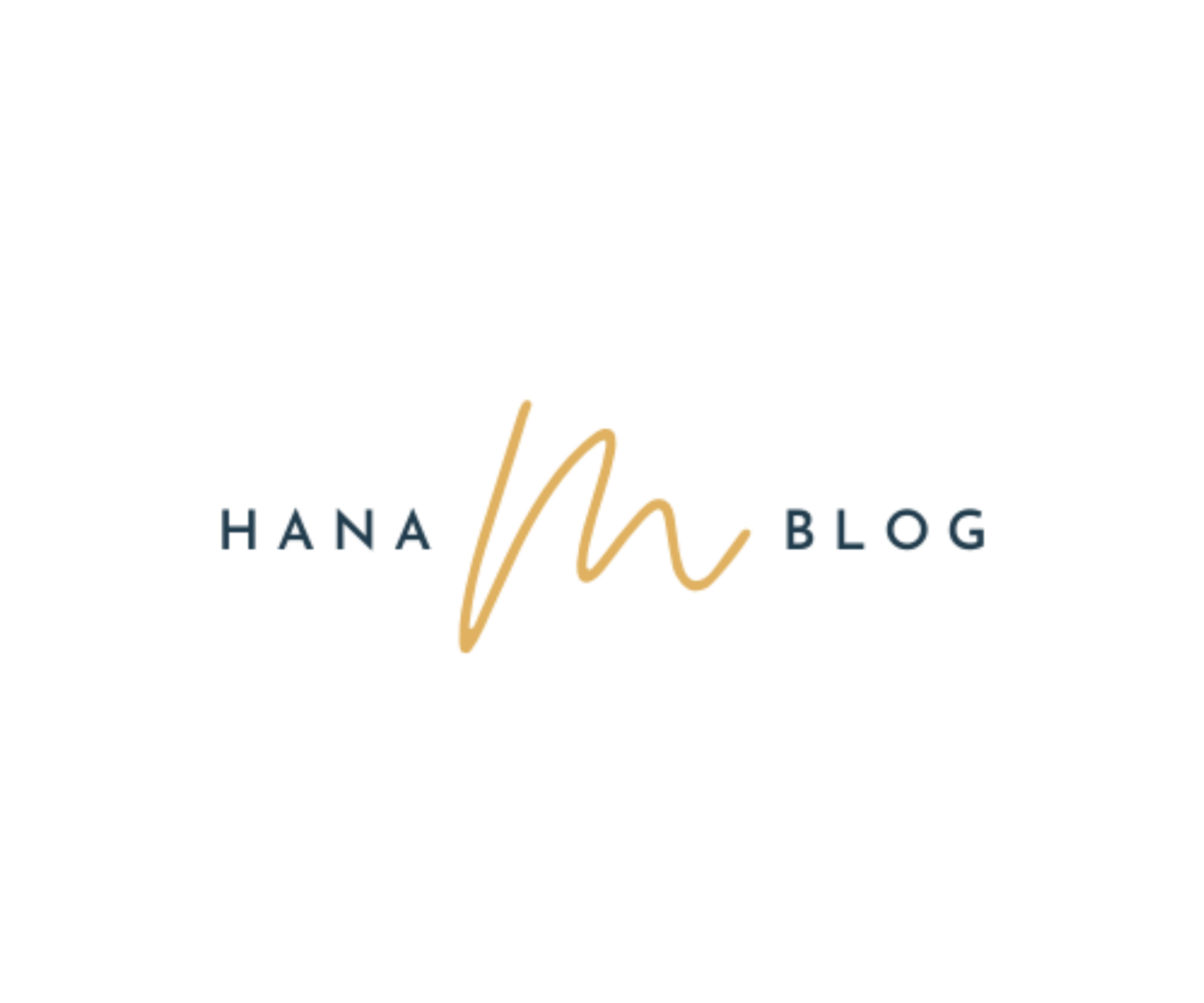On September 22nd, the new iPhone, "iPhone 15," was released.
I promptly went to pick it up on the release day, but I faced some challenges with data transfer.
There are various methods for transferring data, and in this article, I will explain the process, as well as reasons for issues and their solutions.
目次
- 1 Preparation Before Changing iPhone Models
- 2 Quick Start
- 3 Quick start instructions
- 4 Causes and solutions when quick start is not available
- 4.1 1.Apple ID is not set on the iPhone before model change
- 4.2 2.iOS version is old
- 4.3 3.Bluetooth settings are turned off
- 4.4 【Bluetooth settings】
- 4.5 4.The terminals are located too far apart
- 4.6 5.Your new iPhone doesn't have enough storage space
- 4.7 6.Wi-Fi connection is unstable
- 4.8 7.iCloud backup is turned off
- 4.9 8.The destination iPhone has not been initialized.
- 5 summary
Preparation Before Changing iPhone Models

Setting up the new iPhone is important, but equally crucial is the transfer of data.
Losing precious memories and important data would be heartbreaking.
Here are some preparations you should make before changing your iPhone.
Backup Your Data
It's essential to backup your data in case of any issues.
Sometimes, errors or bugs may occur in older versions, making the backup process challenging.
open the settings app"General"→"Software Update"
You can check this by following the steps above.
There are two ways to back up your data: using iCloud and using iTunes (PC).
iCloud Backup
Now let's check how to back up with iCloud.
open the settings app, your username →"iCloud"→"iCloud Buckup" → Click “Back Up Now”
Now you can back up your iPhone.
Confirm Apple ID and Password
After changing the device, sign in to the new iPhone with your Apple ID.
Therefore, make sure to confirm both your "Apple ID" and "password".
If you don't know your "Apple ID" and "password," you won't be able to successfully migrate your data, so you need to check them in advance.
Open the Settings app, tap on your username at the top, and check the email address for your Apple ID.
You can also change your password by tapping "Password & Security".

If you have forgotten your password, please change it before changing your device.
Check iOS Version
If your iPhone's iOS is not the latest version, you may not be able to successfully transfer data when changing models.
Therefore, before backing up or migrating data, check the iOS version in advance and update it if it is not the latest version.
Prepare for LINE Data Transfer
When transferring LINE data, make sure to check and confirm your email address and password.
If your email address is not registered, do so before changing your device.
When transferring LINE, please be careful because if you do it incorrectly, your chat history will be deleted.
First, confirm your email address and password. If you have not registered your email address, please register it before changing the model.
You can check and register by entering the "Account" item from the gear mark on the top left.
Then, go to the "Talk" item in the gear mark and make a backup.
Quick Start

Quick Start is a convenient feature exclusive to iPhone that allows for easy setup.
If both the old and new iPhone are running iOS 12.4 or later, you can transfer data directly from the source device to the destination iPhone using Bluetooth connection.
If both your old iPhone and new iPhone are running iOS 12.4 or later, you can use the "Quick Start" feature that allows you to transfer data directly by simply holding your iPhone over it.
We recommend it because you don't need a backup and you can easily migrate your data yourself.
Quick Start can be done either wirelessly (Bluetooth or Wi-Fi) or wired.
In the case of a wireless connection, the transfer time will vary depending on the amount of data transferred and the communication environment, so those who store a lot of photos and videos should be careful.
In my case, the amount of data was about 120G, but it took an hour to migrate.
However, the problem is that you have to prepare a separately sold "Lightning to USB 3 camera adapter" for wired connection.
Conditions for using the quick start
There are conditions to use the quick start.
Both iPhones before and after model change are iOS12.4 or later
You must have both iPhones before and after the model change.
Quick start instructions
Now let's check the quick start steps.
- Keep the old iPhone (Wi-Fi/Bluetooth connection on) and new iPhone close together
※ If wired, connect the iPhones with a cable.
2. Turn on your new iPhone with the SIM card inserted
3. When the "Hello" screen appears on your new iPhone, swipe up from the bottom of the screen.
※ If you have an iPhone 8 or earlier model or iPhone SE3, press the home button.
4. When the "Set up new iPhone" screen appears on your old iPhone, tap "Continue"
5. Import animations displayed on the new iPhone using the old iPhone's camera
6. Enter your old iPhone passcode into your new iPhone
7. Setting up biometric authentication (Face ID or Touch ID) on your new iPhone
8. When the "Transfer data" screen appears, tap "Transfer from iPhone"
If you have a large amount of data to transfer, it will take some time to complete and there is a risk that the battery will run out during the process, so we recommend that you plug the charger into your iPhone.
Causes and solutions when quick start is not available

1.Apple ID is not set on the iPhone before model change
You can use your iPhone without setting up an Apple ID, but an Apple ID is required to use Quick Start.
You can check whether your Apple ID is set by following the steps below.
- Open the settings screen of the iPhone before changing the model and tap the account name displayed at the top.
- If your email address is displayed below your name, your Apple ID setup is complete.
2.iOS version is old
Quick Start is not available on older iOS versions. In order to use Quick Start to migrate data, both iPhones before and after the model change must be running iOS 12.4 or later.
This is because data cannot be transferred even if the source iOS version is newer than the destination.
To resolve this issue, complete the initial setup of your new iPhone without transferring data, upgrade to the latest version of iOS, and then initialize it.
You can use the quick start by following these steps.
3.Bluetooth settings are turned off
Quick Start connects both iPhones via Bluetooth, so it won't be available if Bluetooth is turned off.
【Bluetooth settings】
You can turn it on or off by tapping "Bluetooth" from the settings screen.
4.The terminals are located too far apart
If the two iPhones before and after the model change are too far apart, you will not be able to use Quick Start.
When using Quick Start, place both devices next to each other.
If other iOS devices are nearby, it may not be possible to identify the destination of the data.
If you have multiple iOS devices, turn off unrelated iPhones and iPads.
5.Your new iPhone doesn't have enough storage space
If the capacity of your new iPhone is less than the amount of data you are trying to transfer from your old device, you will not be able to transfer the data.
Save images and videos to the cloud, delete them from your device, make sure they fit within the capacity of the destination, and then transfer the data.
For specific methods, please refer to the solutions described in the "Insufficient Storage" section of the article below.
6.Wi-Fi connection is unstable
To transfer data from your old iPhone to your new iPhone, you need to connect the two iPhones via Wi-Fi.
However, if the Wi-Fi connection is unstable, the connection may be disconnected during data transfer.
Prepare a stable Wi-Fi environment.
7.iCloud backup is turned off
If you don't turn on iCloud backup before transferring data from your old iPhone to your new iPhone, this will cause Quick Start to fail.
iCloud backup must be turned on for the quick start to be successful.
8.The destination iPhone has not been initialized.
When you turn on a new iPhone, the quick start screen will appear.
However, when you start up your second-hand iPhone, the regular home screen may appear.
This is the behavior when it has not been initialized, so initialize it so that the quick start screen will be displayed.
The initialization procedure is as follows. Just to be sure, this is what to do if your newly purchased model has not been initialized, so please never initialize your old iPhone.
If you initialize the source device, all data will be lost.
For information on how to initialize, please check Apple's official website shown below.
Reference information : How to factory reset your iPhone, iPad, or iPod touch
By the way
I bought a new one, but the quick start didn't appear, so I tried turning it off and on again, and trying to connect to Wi-Fi again, but it didn't work.
When I was looking into how to display Quick Start in the first place, I found out the reason why Quick Start did not appear for me!
it is…
This is because when I bought it at a mobile phone shop, I had done the initial settings with the shop staff!
I was inputting my Apple ID as I was told without knowing why, and that was the cause.
So, please be aware that even if you purchase a new iPhone, even if it is not a used iPhone, Quick Start may not appear.
summary
The iPhone has now become an essential part of everyday life.
It's also a means of contacting someone, so I think it would be a real problem if the data couldn't be transferred.
Let's set up each sentence carefully without overlooking any sentences.